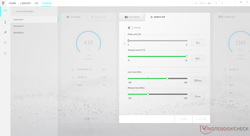Guide: Deciding between a high-end laptop and a desktop PC
Introduction
Gone are the days when we used to see high performance deltas between laptops and desktops. With current mobile CPUs and GPUs offering near-desktop performance for most applications, users tend to prefer a mobile solution that can travel with them. Some of the fully-specced out laptops, also known as desktop replacements (DTRs), even offer the ability to use full-fledged socketed desktop CPUs or GPUs. This somewhat complicates the purchase decision — do you go for a high-end laptop or prefer the relatively unhindered performance offered by a desktop?
There are benefits as well as points of concern for both form factors. Let's check them out by taking into consideration major components such as the CPU, GPU, memory, and storage subsystems. We will also discuss factors such as thermals, chassis, port selection, warranty, and ease of upgrades and service.
CPU
Laptops are very constrained when it comes to thermals. Therefore, companies such as Intel and AMD design mobile variants of their desktop counterparts with lower TDP ceilings, better energy efficiency, and more power-saving features designed to maximize battery life. Although this does not greatly impact regular workflows, these processors do suffer a performance penalty compared to their desktop counterparts.
While H-series processors (35 - 45 W TDP) are usually the staple of enthusiast creator and gaming laptops, there are several true desktop replacements with actual socketed desktop processors. A prominent example that comes to mind is the MSI GT76 Titan that features a desktop Intel Core i9-9900K that is overclocked on all eight cores to 5 GHz. There's also the Schenker XMG Apex 15, which houses up to a full 16-core, 32-thread AMD Ryzen 9 3950X processor on a custom AMD B450 motherboard.
To put this into perspective, let's take a look at a Cinebench R20 comparison below. For the purpose of illustration, we have chosen three CPU variants from Intel and AMD. On the AMD side, we have selected the latest 8-core, 16-thread Zen 2 processors, which include the Ryzen 7 3700X (desktop, 65 W TDP), Ryzen 9 4900HS (laptop, 35 W TDP), and the Ryzen 7 4800U (ultrabook, 15 W TDP). Just by looking at the specs, we see that for the same core counts, the desktop Ryzen 7 3700X is better specced than the other two and the same reflects in the performance as well, especially in multi-threaded workloads.
A similar gradation in performance is seen with the 10th generation Comet Lake Intel chips as well. The 6-core, 12-thread Core i5-10600K (desktop, 125 W TDP) does have a significant edge over the Core i7-10750H (laptop, 45 W TDP) and the Core i7-10810U (ultrabook, 15 W TDP) in terms of raw numbers.
Due to better cooling and more thermal headroom, desktop processors allow for better sustained performance compared to laptop variants. Though flagship 45 W H-series processors from Intel such as the Core i9-10980HK are advertised as being able to boost up to 5.3 GHz under optimal conditions, it must be remembered that thermal constraints due to a laptop's chassis size quickly come into play, which do not allow for sustained performance at such clocks. Moreover, Intel advertises TDP at the base clock, so the notebook will inevitably draw more power at higher boosts resulting in abysmal battery life.
Therefore, if you see yourself being tethered to the desk for the most part and can't bear lugging around a 4 kg+ laptop, going for a proper desktop PC might be a better choice complemented by a more power-efficient H-series notebook for getting some work done on the move.
GPU
Many applications are becoming increasingly GPU-bound these days, which makes the availability of a capable discrete graphics solution an added advantage. NVIDIA and AMD both have mobile variants of their desktop GPUs. These mobile variants feature reduced core counts, clocks, and TDPs relative to their desktop brethren. Gaming laptops with SLI or CrossFire support are hard to come by these days. So, if you are still after one of those, your best bet is to opt for a proper desktop gaming rig that allows more flexibility in GPU choices.
Taking the NVIDIA GeForce RTX 2080 Super as an example, the following comparison clearly indicates that desktop GPUs of the same family offer significantly better performance in both synthetic tests and gaming.
| 3DMark - 2560x1440 Time Spy Graphics | |
| NVIDIA GeForce RTX 2080 Super (Desktop) | |
| NVIDIA GeForce RTX 2080 Super Mobile | |
| NVIDIA GeForce RTX 2080 Super Max-Q | |
| SPECviewperf 13 | |
| Solidworks (sw-04) | |
| NVIDIA GeForce RTX 2080 Super (Desktop) | |
| NVIDIA GeForce RTX 2080 Super Max-Q | |
| NVIDIA GeForce RTX 2080 Super Mobile | |
| Siemens NX (snx-03) | |
| NVIDIA GeForce RTX 2080 Super (Desktop) | |
| NVIDIA GeForce RTX 2080 Super Max-Q | |
| Medical (medical-02) | |
| NVIDIA GeForce RTX 2080 Super (Desktop) | |
| NVIDIA GeForce RTX 2080 Super Mobile | |
| NVIDIA GeForce RTX 2080 Super Max-Q | |
| Apex Legends - 3840x2160 Maximum Settings AA:TS AF:16x | |
| NVIDIA GeForce RTX 2080 Super (Desktop) | |
| NVIDIA GeForce RTX 2080 Super Mobile | |
| NVIDIA GeForce RTX 2080 Super Max-Q | |
| Metro Exodus - 3840x2160 Ultra Quality AF:16x | |
| NVIDIA GeForce RTX 2080 Super (Desktop) | |
| NVIDIA GeForce RTX 2080 Super Mobile | |
| NVIDIA GeForce RTX 2080 Super Max-Q | |
| The Witcher 3 - 3840x2160 High Graphics & Postprocessing (Nvidia HairWorks Off) | |
| NVIDIA GeForce RTX 2080 Super (Desktop) | |
| NVIDIA GeForce RTX 2080 Super Mobile | |
| NVIDIA GeForce RTX 2080 Super Max-Q | |
Upgradable mobile GPUs
Desktop replacement laptops such as the Alienware Area-51m and Eurocom Sky X4C offer the ability to swap-out the discrete GPU, allowing for future upgrades without having to ditch the entire laptop. Such laptops offer the GPU on a Mobile PCI Express Module (MXM) or a proprietary solution such as the Dell Graphics Form Factor (DGFF), which can be swapped out as and when is needed. If the laptop's CPU offers integrated graphics (and most of them do), then you can still get display output via the iGPU even if the discrete GPU goes kaput. However, things aren't as simple as they seem.
MXM is not being favored by many OEMs of late and even NVIDIA is only supporting this standard via the MXM-SIG. The decision to provide an MXM-based solution rests solely on the OEM and as we saw a few years ago with the likes of the MSI GT72, installing a newer generation GPU on MXM can still pose a compatibility problem, rendering the feature useless. Dell offers its DGFF standard for laptops such as the Alienware Area-51m, but replacing the GPU is not a straightforward process.
DGFF and MXM cards aren't usually available off the shelf, so their availability with the OEM should be first ascertained. The existing heat-pipe assembly needs to be removed and may even need to be upgraded depending on requirements of the new GPU. If there's a major GPU upgrade involved, such as moving from an RTX 2060 to an RTX 2080 Super, for instance, a new, more capable power brick may also be needed.
If these steps seem like a chore, then a desktop may be more suitable as you can swap GPUs as needed for several generations to come compared to a desktop replacement notebook. That being said, since most laptops feature processors with integrated GPUs and switch to the dedicated GPU only when needed, a lot of power is saved during idle or for less GPU-intensive tasks.
It is still possible to get decent performance with minimal power (as little as 10 W) in a laptop compared to a desktop, which requires 40 W+ power and even more under heavy load.
eGPUs
If you do opt for a fairly high-end notebook but still prefer the flexibility of GPU swapping as and when is needed, an external GPU (eGPU) setup may be worth looking at. eGPUs are enclosures that house a full desktop graphics and can connect to the laptop via Thunderbolt 3 port, offering a neat way to add additional graphics horsepower when desired. However, there are some limitations to be aware of with this setup.
Thunderbolt 3 offers an effective 40 Gbps of PCIe bandwidth. In that, a maximum of 32 Gbps can be used for non-video PCIe data while 8 Gbps is reserved for display output. Although 32 Gbps of available PCIe bandwidth is nothing to scoff at, it is still less than what a PCIe x16 bus offers in a desktop or even in an internal laptop implementation.
Due to the bandwidth limitations of Thunderbolt 3, it may not be really wise to spend on more beyond a GeForce GTX 1080 GPU. Also, assuming that the display is a 10-bit 60 Hz panel, any resolution above 2.5K (2560x1600) can eat up into the 32 Gbps regular data bandwidth of the Thunderbolt 3 interface, resulting in even lesser performance.
Do check out our article "eGPUs still aren't worth it, right?" for more insights.
Memory
Desktop replacement notebooks come with RAM that is smaller than your typical PC RAM module. RAM modules used in laptops are called small outline dual in-line memory modules (SO-DIMMs) and feature 260 pins. Desktops use standard DIMMs, which have 280 pins. While desktop RAM cannot be installed in a laptop, modern laptop SO-DIMMs offer a similar choice of capacities, frequencies, and timings as their desktop DIMM counterparts.
However, one thing to be kept in mind is the expandability. Laptops, even the desktop replacement varieties, mostly offer only two memory slots, with a few such as the MSI GT76 offering up to four. Some even have part of the memory soldered on to the motherboard. Desktops, on the other hand, offer at least two slots (small form factor PCs) and can go up to eight slots in total (HEDT setups). Laptops also tend to enforce memory capacity limitations in the BIOS. For instance, the Schenker XMG Apex 15 powered by the Ryzen 9 3950X supports only up to 64 GB of DDR4-3200 RAM whereas desktops powered by the same processor can support up to 128 GB of DDR4-4200 or even higher. Desktop BIOSes also allow for setting XMP profiles, overclocking memory, and tightening RAM timings — something that may be hard to achieve on a laptop.
Desktops also have an aesthetic advantage, if you are really into that. Many RAM modules come with built-in RGB designs that look great, especially in tempered glass cabinets.
So, if you are looking for the absolute best performance when it comes to memory, desktops are the only option. That is not to say that laptop variants are bad. Just that there are some limitations in terms of expandability and tweaking that you should be aware of if you plan on running highly memory-intensive applications. For the most part, such limitations do not usually have a drastic affect on your workflow.
Storage
Unlike other components, the storage subsystem remains unchanged across both laptops and desktops, unless you are into 3.5-inch hard drives. M.2 NVMe drives offer the best performance and modern high-end laptops come with at least one or sometimes even two M.2 slots offering RAID possibilities. Users are often given the choice of opting for 2.5-inch SATA hard drives or SSDs during configuration. Mixing and matching SSDs and HDDs can offer the right combination of storage capacity and performance. Of course, with desktops, you get even more storage expansion bays but for the vast majority of work, the available storage options in high-end gaming and workstation laptops should fit the bill.
Thermals, chassis, and ports
No matter how large the notebook chassis is, its thermal performance will almost always be inferior to that of a full-fledged desktop PC. A desktop also allows you to use AiO liquid cooling or custom water loops to further lower temperatures and add that extra pizzazz to the build. Back in the day, Asus toyed with the concept of liquid cooling in a laptop with the ROG GX800VH, but that design was too clunky for practical use and the laptop itself was priced out of reach for most buyers.
Nowadays, we find laptops with a decent set of heat pipes and better fans. For instance, the MSI GT76 Titan comes with a staggering 11 heat pipes to keep the socketed Core i9-9900K cool. Laptops such as the Razer Blade Pro 17 and Asus ROG G752VY use vapor chambers instead of heat pipes to provide more reliable cooling, though it does make the device a tad heavy.
Check out the following article for more in-depth information on how laptop cooling solutions are designed:
Even a large desktop replacement laptop will require some effort in accessing the internals, especially if it sports an upgradable CPU and/or GPU. On the other hand, a desktop by its very nature offers enough room for easily accessing and servicing internal components. The exception to this may be small form factor PCs and compact gaming PCs such as the Corsair One i160 with tightly crammed components.
Also, note that really high-end desktop replacement laptops will require using two 230 W+ AC adapters to achieve full potential, which does impact portability.
Port selection is another aspect that should be factored-in while deciding between a desktop replacement notebook and a proper desktop PC. Most high-end gaming laptops and desktop replacements offer a fairly decent choice of ports. Intel-based gaming laptops usually offer at least one Thunderbolt 3 port that should allow for even more expandability while also facilitating connecting multiple monitors at the same time. However, desktops usually have the upper hand when it comes to sheer number of ports. Apart from offering a copious number of USB ports of all standards, desktop motherboards also have additional headers to connect chassis USB and audio ports.
Modern desktops also integrate built-in diagnostics and a dedicated CMOS flashback/BIOS reset switch that can help recover your PC in case of a failed overclock or incorrect BIOS settings. High-end notebooks also offer a way to reset the BIOS, but it is not as straightforward as it is on a desktop. For the most part, notebook BIOSes have limited customization options vis-à-vis their desktop counterparts with the user often being dependent on OEM tuning software or third-party tools.
Warranty
The other important consideration is the warranty. An OEM laptop or desktop will get you a standard manufacturer's warranty with the option to extend the service period for a nominal fee. This allows for peace of mind in knowing that no matter which of the components fail, there is just a single point of contact to deal with for complaint redressal. For a DIY desktop, however, you will have to liaise with multiple vendors if things go wrong, but one advantage here is that you get to enjoy longer warranty periods for individual components compared to a standard one-year or two-year warranty given by the OEM.
Conclusion
For someone planning a long-term investment in a high-end PC, there is always a conundrum between choosing a desktop replacement notebook and an actual desktop PC. Both form factors have their own pros and cons. While laptops allow for better portability, desktop PCs offer much more flexibility from the choice of components to ease of service and overall unhindered performance. That being said, laptops are often pre-built and the high-end varieties usually come optimized out-of-the-box without the user having to fiddle around for the ideal settings.
In case of desktops, the real benefit lies in sourcing components on your own and building the PC from scratch as pre-built OEM PCs often turn out to be costlier, and it is likely that the OEM may not offer the exact configuration you are after. More often than not, custom-built desktops turn out to be more economical compared to a similar-specced laptop. However, for about US$1,000, you can get a highly capable laptop that should see through most demanding tasks and even allow for decent gaming.
Expansion options in laptops are limited and if frequent upgrades are what you envision then a desktop PC makes a better choice. That being said, it is very much possible to add additional memory, storage, external displays, and other peripherals to a laptop just as easily as one can with a desktop.
Ultimately, it all depends on your workflow needs and requirements for the foreseeable future. For unhindered performance, ease of use and servicing, and vast port selection, a desktop still remains the best choice. But if you are after portability, space saving, and better OEM support, a high-end laptop may merit consideration.


 Deutsch
Deutsch English
English Español
Español Français
Français Italiano
Italiano Nederlands
Nederlands Polski
Polski Português
Português Русский
Русский Türkçe
Türkçe Svenska
Svenska Chinese
Chinese Magyar
Magyar